(Reference) How to input text by voice on Windows PC
1. In case of Windows 11 - Press (Windows key + H) to input voice into text in any program.

But, Windows 10 only supports a few languages.
2. You can also input text by voice in Microsoft Office 365.
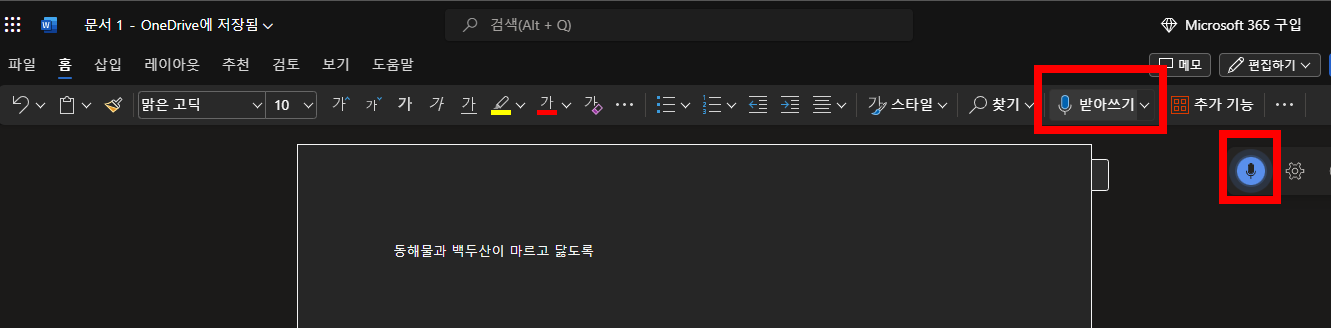
But, Available only for Office 365 documents.
3. You can input text by voice in Google Docs.

But, Available only in Google Docs documents.
The reason why PC voice recognition keyboard (Voice Typing For PC) was created
1. While teaching with first graders in the classroom, I often type what they say on the keyboard and show it on the screen. At this time, I thought it would be nice if children's voices could be recognized and input right away.
2. Children in the lower grades are very slow because they are not used to typing yet. At this time, I thought that it would be nice if the children could recognize the voice and input the text when they spoke.
3. Although it is possible enough with the method introduced earlier, I created an app and server program for the following three reasons.
1) The microphone is connected to the computer, so the voices of the children behind it cannot be input properly. So I thought it would be nice to receive sound input using a smartphone and send it.
2) Many computers are still Windows 10, so the Windows 11 voice dictation feature is not available. So, we made apps and programs that can be used on Windows 10 as well.
3) Office 365 or Google Docs can only receive input from that program. It's a bit cumbersome to copy this every time and move it to the program you need. So I made it.
what you need to use
Since the computer and smartphone need to communicate, they must be connected in one of the two ways below.
1. Wifi connection
Most homes have a router, and you can use it without difficulty by connecting your computer and smartphone together.
In the case of the teacher's desktop PC in the school, it is connected to the teacher's network separated from the educational Wi-Fi, so it is not directly connected. In this case, you can purchase a USB-type wireless LAN card, plug it into your computer only when needed, and connect it.
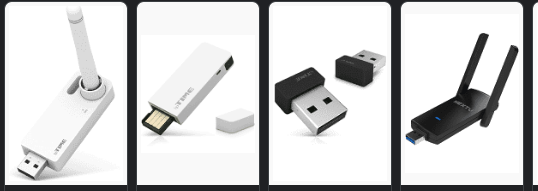
2. Bluetooth connection
For regular desktops, most don't have bluetooth devices. In this case, you can purchase a USB-type Bluetooth dongle, plug it into your computer, and connect it.
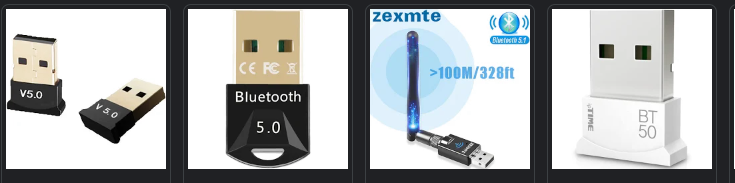
How to use (when connected via Bluetooth)
1) First, select Bluetooth in the server program and press the server start button to wait for connection.

2) Now select Bluetooth in the smartphone app and press the Connect Bluetooth button. And, select the device to be connected among the devices displayed. (However, in order to connect your computer and smartphone via Bluetooth for the first time, you must pair the two devices before the device appears in the list below. Please search for device pairing methods yourself.)
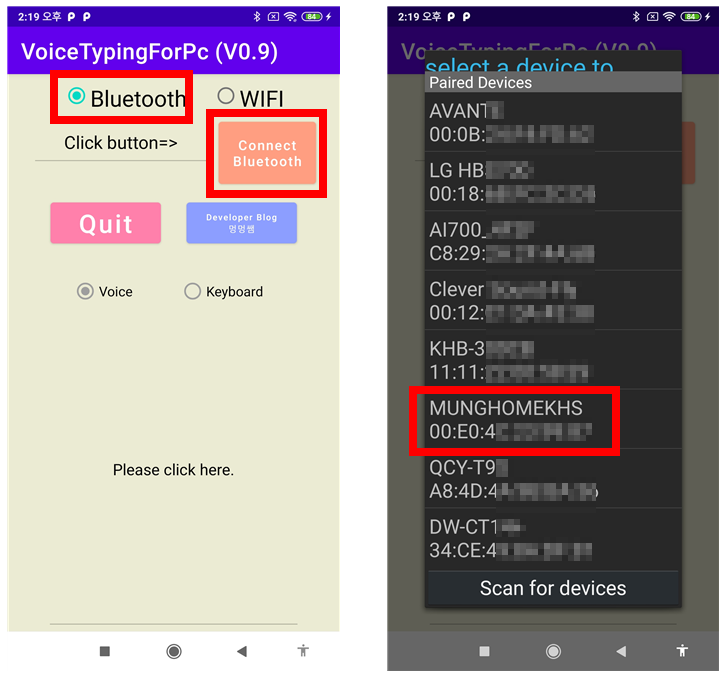
3) all. If the connection is successful, the following will appear.
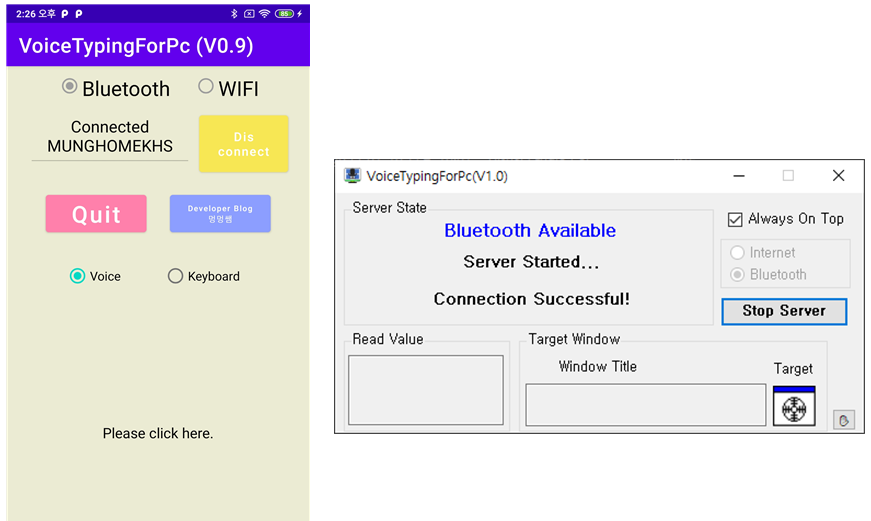
4) Now drag the Target button and drop it on the window you want to input. Then it will automatically recognize that window.
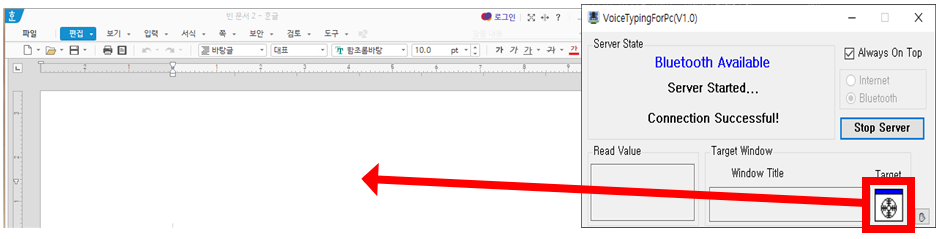
5) After selecting Voice in the smartphone app, press Please click here right below to bring up the keyboard. If you speak after pressing the microphone here, it is automatically input into the computer.
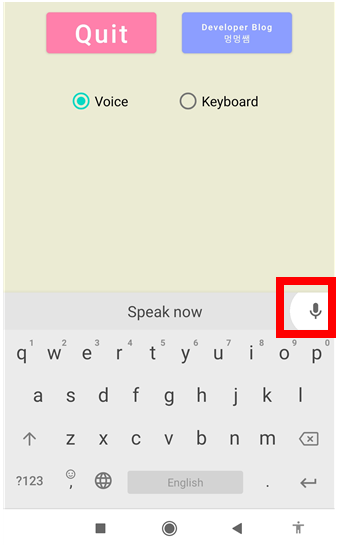
Please note that the location of the microphone may be different for each keyboard.
If there is a case where the microphone is not displayed at all, it is because you did not activate the function. In this case, since the activation method is different for each keyboard, please solve it through direct search. (You can find the answer by searching Google for ‘smartphone voice input’.)
Or you can install a whole new keyboard. The keyboard shown above is Gboard. Just find Gboard in the Google Store and install it. Please also search on Google how to install and activate it.
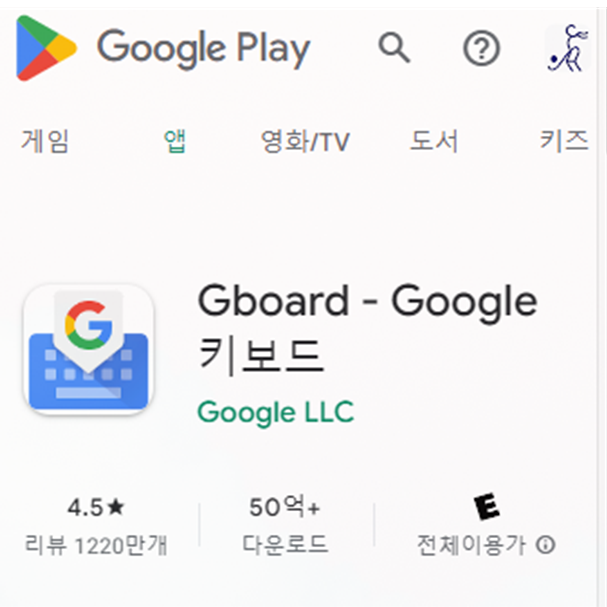
6) Difference between voice input and keyboard input
This app is an app made for the purpose of inputting by voice. Therefore, most of them can be used by selecting Voice.
Contrary to the purpose of this app, there is a problem if you touch and input letters directly with your finger rather than voice. There is no problem with English at all, but in the case of Hangul, it is a 2-3 byte character and is expressed by combining the first, middle, and final letters, so it cannot be transmitted properly. This is a problem that I cannot solve with my own skills, so I decided to solve it in a different way. In other words, after a letter is completed, the moment the next letter is created, the previous letter is transmitted. So, after entering the last letter, you need to press the space bar, etc. So, please refer to the distinction between voice input and keyboard input.
How to use 2 (Wi-Fi connection)
1) First, select Wifi in the server program and press the server start button to wait for connection, and you can see the server IP.
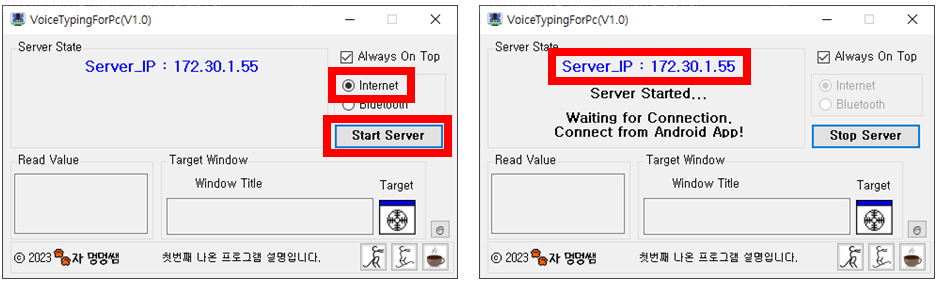
2) After selecting wifi in the app, enter the server IP you saw above and press the Connect Wifi button.
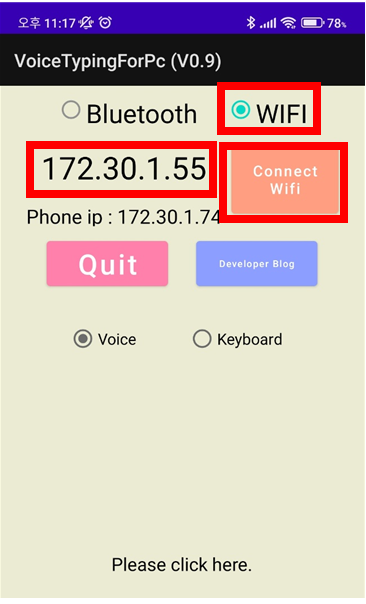
3) When connected, the following will appear. The subsequent usage is the same as the Bluetooth usage.
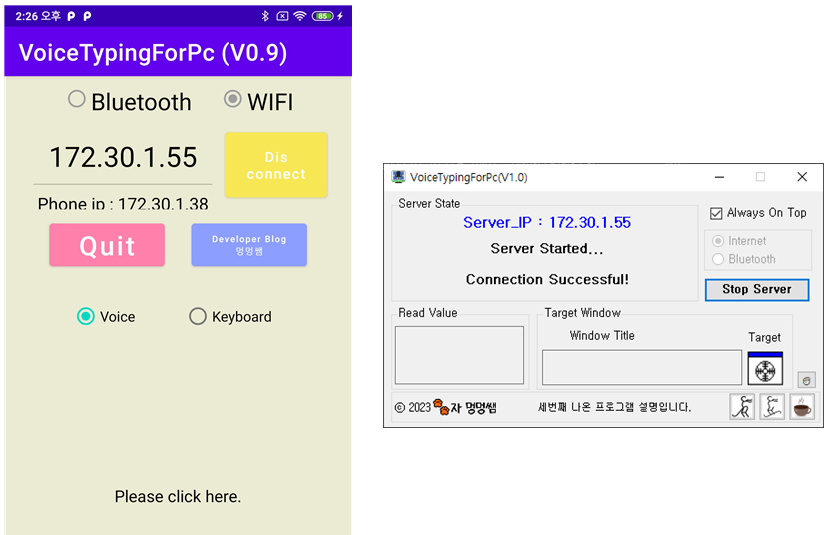
Note
1. This app and program are programs that utilize Google's voice recognition function to transmit the letters entered on the smartphone to the computer and output the letters sent to the program.
2. If you install various languages supported by Google on your smartphone, you can input all of them by voice. All of the contents below were entered into Notepad using voice recognition.

Terms of use
1. Anyone can download and use this program. However, distribution is only possible on this blog.
2. This program contains advertisements. In addition, it includes a function to open my blog once a week when the program is closed after using the computer program.
program download
1. Server program for Windows (V1.0 - 2023-01-28) - Please click '더보기' below.
<Things to read before downloading>
I am a personal hobbyist developer. And, most of the programs I've created consist of only one exe file, not installation type, and upload them to the web.
However, when you download and run it, you will always see the scary screen like below.
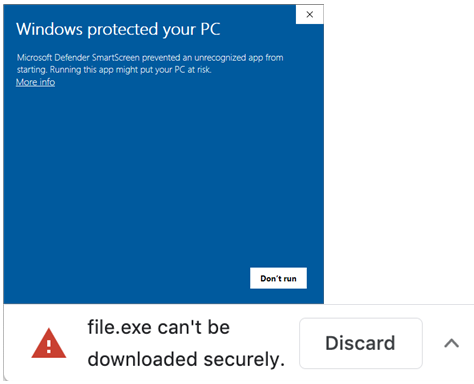
There is a way to prevent the above message from appearing. All you have to do is pay hundreds of thousands of won and go through a complicated authentication process. (Please note that the links below are articles written by other site.)
However, I have no intention of paying that kind of money. I put ads on my blog or program, but Not enough for the price of a cup of coffee a month, and regardless of that, I'm a person who enjoys development as a simple fun and hobby. (So, I have no intention of making any programs or apps for iOS that requires an annual developer registration fee of $99.)
So, if you believe me, download and use it to your heart's content.
If you do not trust me even a little, or if you are worried about viruses, etc., please do not use it at all.
(It's not my program's problem at all, but I get so upset when they blame my program, or when I'm suspected of being a hacker or malicious code. I earnestly ask you never to use it.)
For reference, all programs uploaded on this blog are always uploaded after verification on the virustotal site.
https://www.virustotal.com/gui/home/upload
VirusTotal
Analyse suspicious files and URLs to detect types of malware, automatically share them with the security community
www.virustotal.com
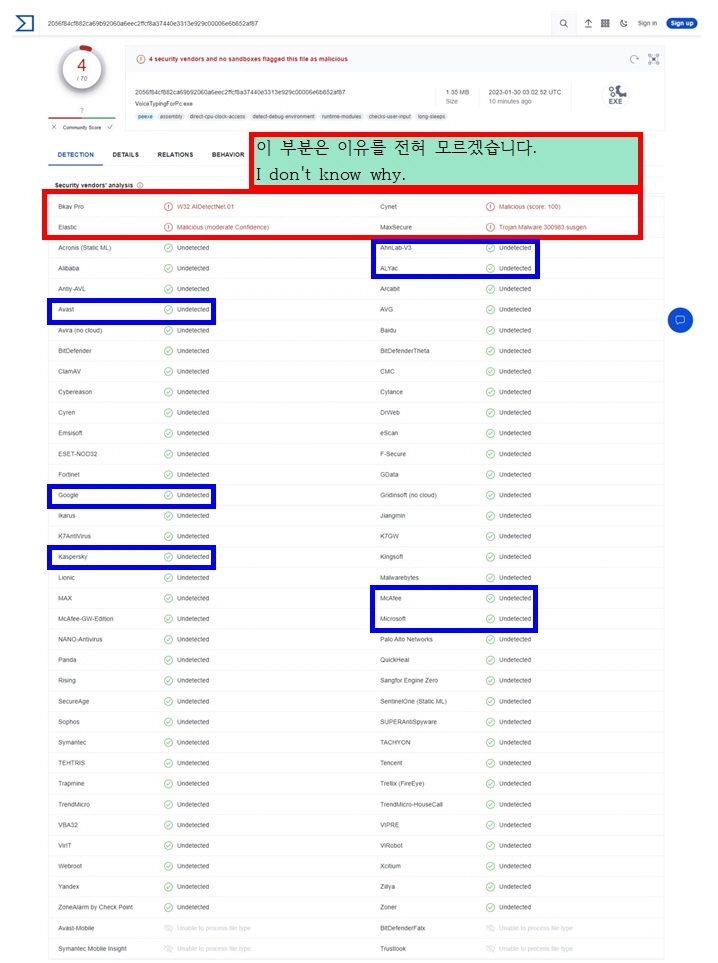
(All computer programs I have created are distributed only for portable use, not for installation. Therefore, to delete them, just delete the file.)
2. Android App => This must be installed directly from the Play Store on your smartphone.
https://play.google.com/store/apps/details?id=com.mungmung.VoiceTypingForPc
PC음성인식키보드 - Google Play 앱
안드로이드 폰을 이용하여 Windows pc의 모든 프로그램에 직접 음성으로 글을 입력할 수 있음.
play.google.com
Please click the link below to see all the programs I have created at a glance.
https://mungmung.kr
🐾자 멍멍쌤 홈
제목 *각 학교에서 사용하는 일일교육 양식 그대템 사용가능함. *아침에 컴퓨터 부팅시 자동으로 일일교육이 열리게 됨. *특별실 예약 시스템 *아주 손쉽게 사용할 수 있는 분반시스템 *위 세 시
mungmung.kr
'English version' 카테고리의 다른 글
| Easy WiFi Connector (using QR)(For Windows) (English Version) (0) | 2021.10.31 |
|---|---|
| Easy WiFi Connector (using QR)(For Android) (English Version) (0) | 2021.10.24 |
| WiFi QR Generator (For Windows) (English Version) (1) | 2021.10.24 |
| Horizontal Camera Viewer (Ver 1.0) (2) | 2021.08.20 |
| (Upgrade) horizontal camera(V3.5) - mirroring tool, wireless Visual presenter (1) | 2021.08.20 |




